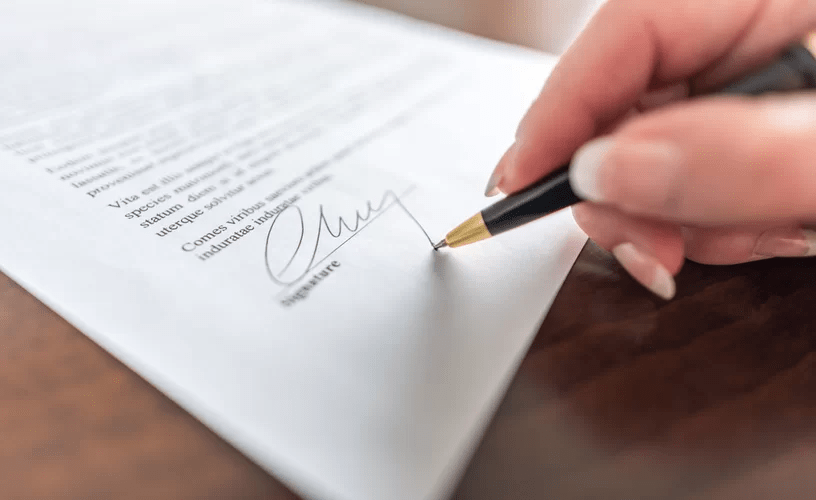First contract has always been very important. So how can we prepare it? Before we draft the contract, let’s talk a little bit about Tenantor. To explain briefly, this software is an application made for tenants and landlords. At the same time, Tenantor.com is an application with many data fields in it. In this way, you can safely store your data here. So how can you create a contract in this application? Let’s prepare the first contract together.
For creating a new contract at Tenantor there are some prerequisites that need to be completed:
- A tenant and landlord registration,
- A building registration,
- A property registration,
- A contract registration.
It may seem like there’s a lot of substance, but don’t be intimidated by that. Preparing a contract is quite easy with Tenantor. At the same time, you can now see the monthly membership packages and take advantage of the options that suit you. Let’s talk a little bit about that now.
1. Creating a Tenant and Landlord Registration
Firstly, you need to log in to the app and find the customer registration menu. Then click here and a list will appear. To create a new registration, you must press the “new registration” button. Then the new registration entry screen opens. In this form that opens, you fill in the mandatory fields marked with “*” and press the save button. So, these are the steps to do for tenant and landlord registration.
2. Creating Building Registration
The building registration is necessary for grouping your property. Your property must have a project or a piece of land.
Now first of all you need to find the “building definitions” menu and click it to open the application. The first screen that comes up is the listing screen. Since you want to create a new registration, you must press the “new registration” button. Then the new registration entry screen opens. We fill in all the mandatory fields marked with “*” in the form and press the save button. In this way, our building registration is done.
3. Creating Property Registration
Now it’s time to create the contract, of course it is about the property. First of all, you should find the “property definitions” menu. After that, click it to open the application. The first screen we come across is the listing screen. Since we want to create a new registration, we press the “new registration” button. Then the new registration entry screen opens. Now we fill in all the mandatory fields in the form marked with “*” and press the save button. And in this way, our property registration is done.
4. Creating Contract Registration
All requisitory registrations have been created so now we can create the contract. If you pay attention to those three steps we mentioned above, you will see we’ve always created our record in the same way. Now it’s the same process again we have to deal with. This time you should find the “contract definition” menu and click to open the application. The first screen we come across is the listing screen, because we want to create a new registration, we press the “new registration” button. Then the new registration entry screen opens. Now we fill in all the mandatory fields in the form marked with “*” and press the save button.
Now your first contract has been created. If you want to store more information, you can fill in all the fields.